The IBM AS/400 is a powerful platform for supporting robust business applications. This guide provides concise instructions for configuring and discovering AS/400 components. Efficiently set up and manage your system, monitor performance metrics, view resource relationships, and receive alerts to ensure seamless and proactive IT management.
Prerequisites
- OpsRamp Classic Gateway (Linux) version 14.0.0 or later.
- OpsRamp NextGen Gateway version 14.0.0 or later.
- OpsRamp recommends using the latest Gateway version for full coverage of recent bug fixes and enhancements.
- Ensure that the provided IP address/host name, port, and credentials are valid and accessible for successful integration.
- Verify network connectivity from the gateway using:
ping <IP Address/Host Name> - Check port accessibility using:
telnet <IP Address/Host Name> <Port> - Validate SSH access using the provided credentials:
ssh -p <Port> <username>@<IP Address/Host Name>
- Verify network connectivity from the gateway using:
Configure IBM AS400 Integration
Click here to Configure and Install the IBM AS400 Integration
- To select your client, navigate to All Clients, and click the Client/Partner dropdown menu.
Note: You may either type your client’s name in the search bar or select your client from the list. - Navigate to Setup > Account. The Account Details screen is displayed.
- Click Integrations. The Installed Integrations screen is displayed with all the installed applications.
Note: If you do not have any installed applications, you will be navigated to the Available Integrations and Apps page with all the available applications along with the newly created application with the version. - Click + ADD on the Installed Integrations page.
Note: Search for the integration either by entering the name of the integration in the search bar or by selecting the category of the integration from the All Categories dropdown list. - Click ADD in the IBM AS400 application.
- In the Configuration screen, click + ADD. The Add Configuration screen appears.
- Enter the following BASIC INFORMATION:

| Field Name | Description | Field Type |
|---|---|---|
| Name | A user-defined display name for the integration instance. | String |
| IP Address | Enter the IP Address/Host Name of the IBM AS400 device. It should be accessible from Gateway | String |
| Port | Enter the Port. By default 22 is added. | Integer |
| Credentials | Select the credential associated with your IBM AS400 account. If you want to use the existing credentials, select them from the Select Credentials dropdown. Else, click + Add to create credentials. The ADD CREDENTIAL window is displayed. Enter the following information. Name: Credential name. Description: Brief description of the credential. User Name: User name. Password: Password. Confirm Password: Confirm password | Dropdown |
| Job Name Filter (Regex) | Specify comma-separated regular expressions to filter job names monitored in IBM AS400 Job Status. Example: ^(?!.*Q).+$ filter job names that do not contain the letter Q anywhere in the string. | String |
| Job Queue Name Filter (Regex) | Specify comma-separated regular expressions to filter job queues monitored in IBM AS400 Job Queue Count. Example: ACMS.*,HLD.* filter job queues starting with ACMS or HLD. | String |
| Printer Name Filter (Regex) | Specify comma-separated regular expressions to filter printer names monitored in IBM AS400 Printer Status. Example: PRT1.*,PRT2.* filter printer names starting with PRT1 or PRT2. | String |
| Hardware Alerts | When selected, IBM AS400 system-reported hardware and software maintenance problems are raised as alerts in the OpsRamp. Below are the configurable fields in Hardware Alerts.
| Checkbox |
| Event Polling | When selected, IBM AS400 messages from the QSYSOPR message queue are raised as alerts in the OpsRamp. Below are the configurable fields in the Event Polling.
| Checkbox |
| App Failure Notifications | When selected, you will be notified in case of an application failure such as Connectivity Exception, Authentication Exception. | Checkbox |
- CUSTOM ATTRIBUTES: Custom attributes are the user-defined data fields or properties that can be added to the preexisting attributes to configure the integration.
| Field Name | Description | Field Type |
|---|---|---|
| Custom Attribute | Select the custom attribute from the dropdown. You can add attributes by clicking the Add icon (+). | Dropdown |
| Value | Select the value from the dropdown. | Dropdown |
Note: The custom attribute that you add here will be assigned to all the resources that are created by the integration. You can add a maximum of five custom attributes (key and value pair).
- In the RESOURCE TYPE section, select:
- ALL: All the existing and future resources will be discovered.
- SELECT: You can select one or multiple resources to be discovered.
- In the DISCOVERY SCHEDULE section, select recurrence pattern to add one of the following patterns:
- Minutes
- Hourly
- Daily
- Weekly
- Monthly
- Click ADD.
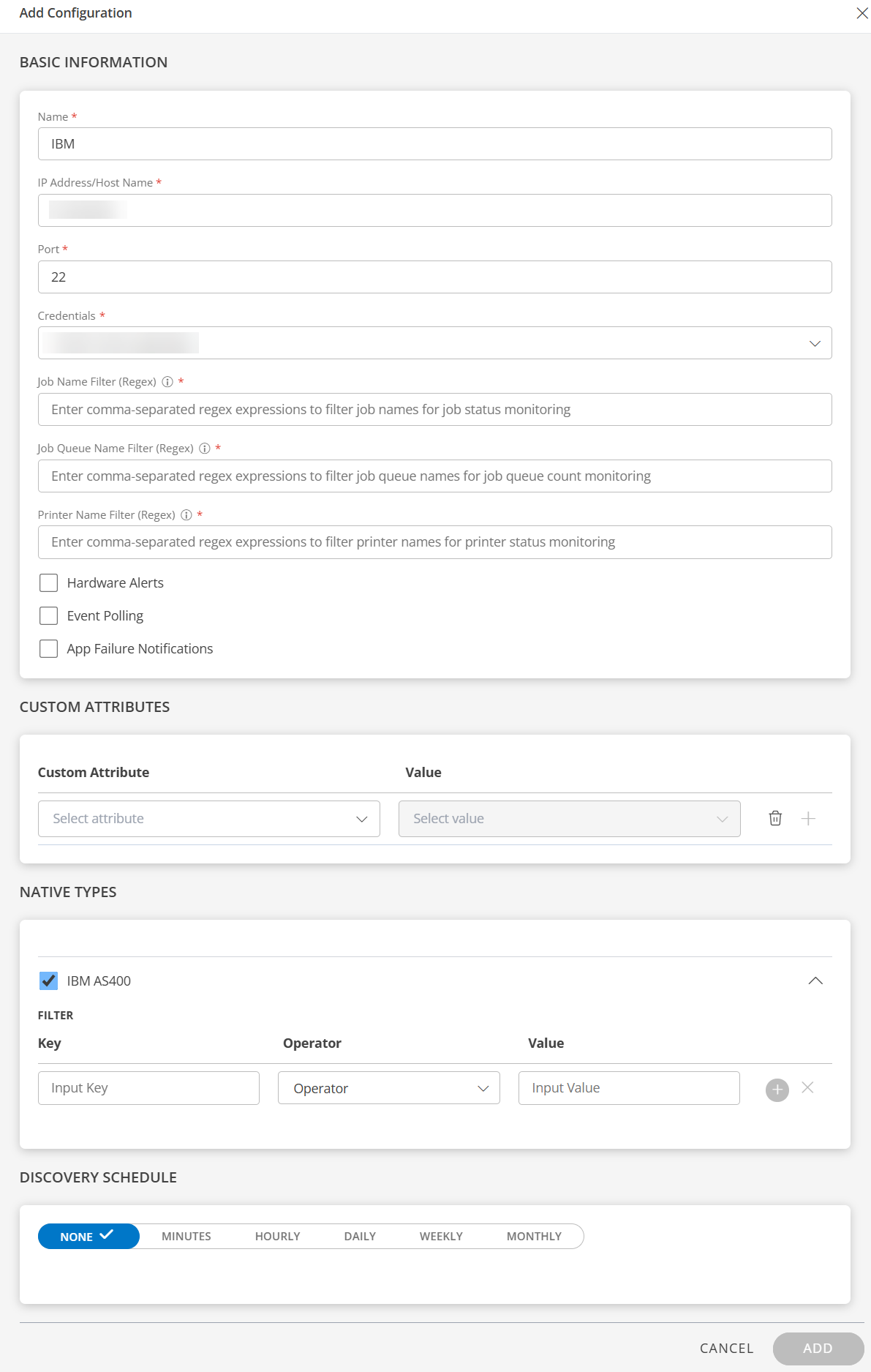
Now the configuration is saved and displayed on the configurations page after you save it.Note: From the same page, you may Edit and Remove the created configuration.
12. Under the ADVANCED SETTINGS, Select the Bypass Resource Reconciliation option, if you wish to bypass resource reconciliation when encountering the same resources discovered by multiple applications.
Note: If two different applications provide identical discovery attributes, two separate resources will be generated with those respective attributes from the individual discoveries.
13. Click NEXT.
14. (Optional) Click +ADD to create a new collector. You can either use the pre-populated name or give the name to your collector.
15. Select an existing registered profile.

- Click FINISH.
The integration is installed and displayed on the INSTALLED INTEGRATION page. Use the search field to find the installed integration.
Modify IBM AS400 Integration
Click here to Modify the Configuration
See Modify an Installed Integration or Application article.
Note: Select IBM AS400.
Discover Resources in IBM AS400 Integration
Click here to View the IBM AS400 Details
- Navigate to Infrastructure > Search > Compute > IBM AS400. The IBM AS400 page is displayed.
- Select the application on the IBM AS400 page
- The RESOURCE page appears from the right.
- Click the ellipsis (…) on the top right and select View Details.
- Navigate to the Attributes tab to view the discovery details.
 /
/
View resource metrics
To confirm IBM AS400 monitoring, review the following:
- Metric graphs: A graph is plotted for each metric that is enabled in the configuration.
- Alerts: Alerts are generated for metrics that are configured as defined for integration.
- Click the Metrics tab to view the metric details for IBM AS400.
