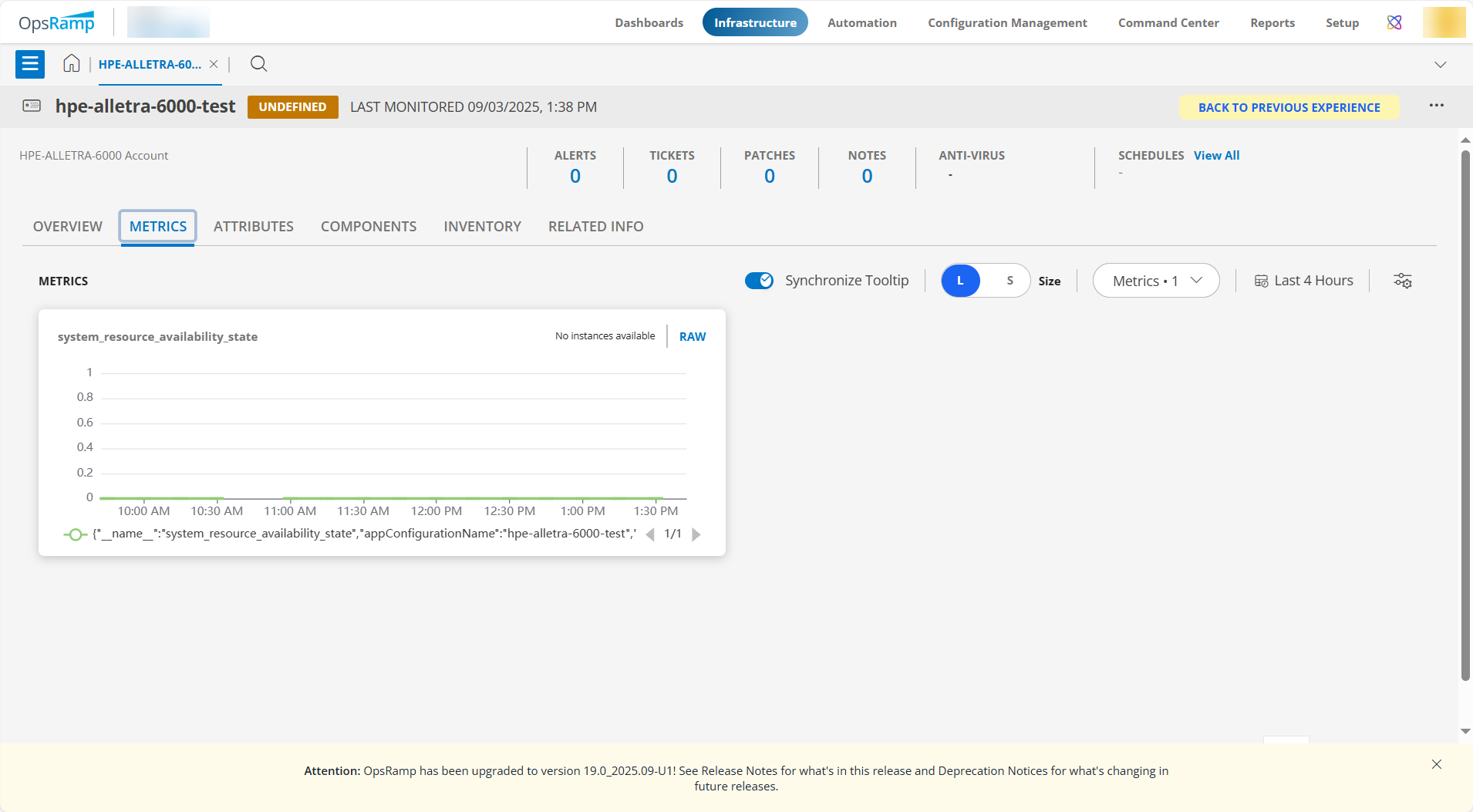This section guides you through setting up, configuring, and managing the HPE Alletra 5000/6000 Series integration.
Prerequisites
Prior to configuring the integration, ensure that your environment meets the following requirements related to gateway versions, credentials, and connectivity.
- OpsRamp Classic Gateway (Linux) version 14.0.0 or later.
- OpsRamp NextGen Gateway version 14.0.0 or later.
- OpsRamp recommends using the latest Gateway version for full coverage of recent bug fixes and enhancements.
- Customer need to provide API access and SSH user credentials with at least guest-level privileges to allow the gateway to fetch data from the end device.
- Ensure that the provided IP address/host name, port, and credentials are valid and accessible for successful integration.
Verify network connectivity from the gateway using:ping <IP Address/Host Name>Check port accessibility using:telnet <IP Address/Host Name>Validate SSH access using the provided credentials:ssh -p@<IP Address/Host Name>
Configure HPE Alletra 5000/6000 Series Integration
Click here to Configure and Install the HPE Alletra 5000/6000 Series integration
- To select your client, navigate to All Clients, and click the Client/Partner dropdown menu.
Note: You may either type your client’s name in the search bar or select your client from the list. - Navigate to Setup > Account. The Account Details screen is displayed.
- Click Integrations. The Installed Integrations screen is displayed with all the installed applications.
Note: If you do not have any installed applications, you will be navigated to the Available Integrations and Apps page with all the available applications along with the newly created application with the version. - Click + ADD on the Installed Integrations page.
Note: Search for the integration either by entering the name of the integration in the search bar or by selecting the category of the integration from the All Categories dropdown list. - Click ADD in the HPE Alletra 5000/6000 Series application.
- In the Configuration screen, click + ADD. The Add Configuration screen appears.
- Enter the following BASIC INFORMATION:

| Field Name | Description | Field Type |
|---|---|---|
| Name | A user-defined display name for the integration instance. | String |
| Management IP Address/Host Name of Alletra Group leader | Enter the management IP address or hostname of the Alletra storage system. You must be able to connect to this node using HTTPS and SSH if required. | String |
| API Port | Provide the API Port details. The port must be open and accessible for API communication from the gateway.Note: By default API Port is 5392 | String |
| Is Secure | Select this checkbox if you want the communication between your system and the specified endpoint to be secured using protocols such as HTTPS (HTTP over SSL/TLS).Default Selection: When selected, it signifies that the connection is encrypted, providing an added layer of security to the data being transmitted. | Checkbox |
| API Credentials | Select existing or create new SSH credentials for accessing HPE Alletra over SSH. If you want to use the existing credentials, select them from the Select Credentials dropdown. Else, click + Add to create credentials. The ADD CREDENTIAL window is displayed. Enter the following information.
| Dropdown |
| App Failure Notifications | When selected, you will be notified in case of an application failure such as Connectivity Exception, Authentication Exception. | Checkbox |
| Log File Monitoring | When selected, Log File Monitoring will be enabled, and the user need to provide the Log File Configuration.Note: Supported only in HP-UX Server Type. | Checkbox |
| Event/Alert Polling | When selected, enables polling of alerts from the Alletra system. You must have access to read alert/event logs via WSAPI. | Checkbox |
| Alert Severity | Specify which severities to consider for alert polling (For example., FATAL, CRITICAL).The default values are: ["WARNING","CRITICAL"] | String |
| Alert Cleared Status | Specify the alert statuses that indicate an alert is cleared. Default values for Alert Cleared Status are:["ACKNOWLEDGED"] | String |
| Alert Severity Mapping | Indicates correlation between alerts generated by the integrated system and OpsRamp's predefined alert classifications.Default values of Alert Severity Mapping filter configuration property are: ["WARNING":"Warning","CRITICAL":"Critical"] | String |
- Select the below mentioned Custom Attribute:
| Functionality | Description |
|---|---|
| Custom Attribute | Select the custom attribute from the drop down list box. |
| Value | Select the value from the drop down list box. |
Note: The custom attribute that you add here will be assigned to all the resources that are created by the integration. You can add a maximum of five custom attributes (key and value pair).
In the RESOURCE TYPE section, select:
- ALL: All the existing and future resources will be discovered.
- SELECT: You can select one or multiple resources to be discovered.
In the DISCOVERY SCHEDULE section, select Recurrence Pattern to add one of the following patterns:
- Minutes
- Hourly
- Daily
- Weekly
- Monthly
Click ADD.
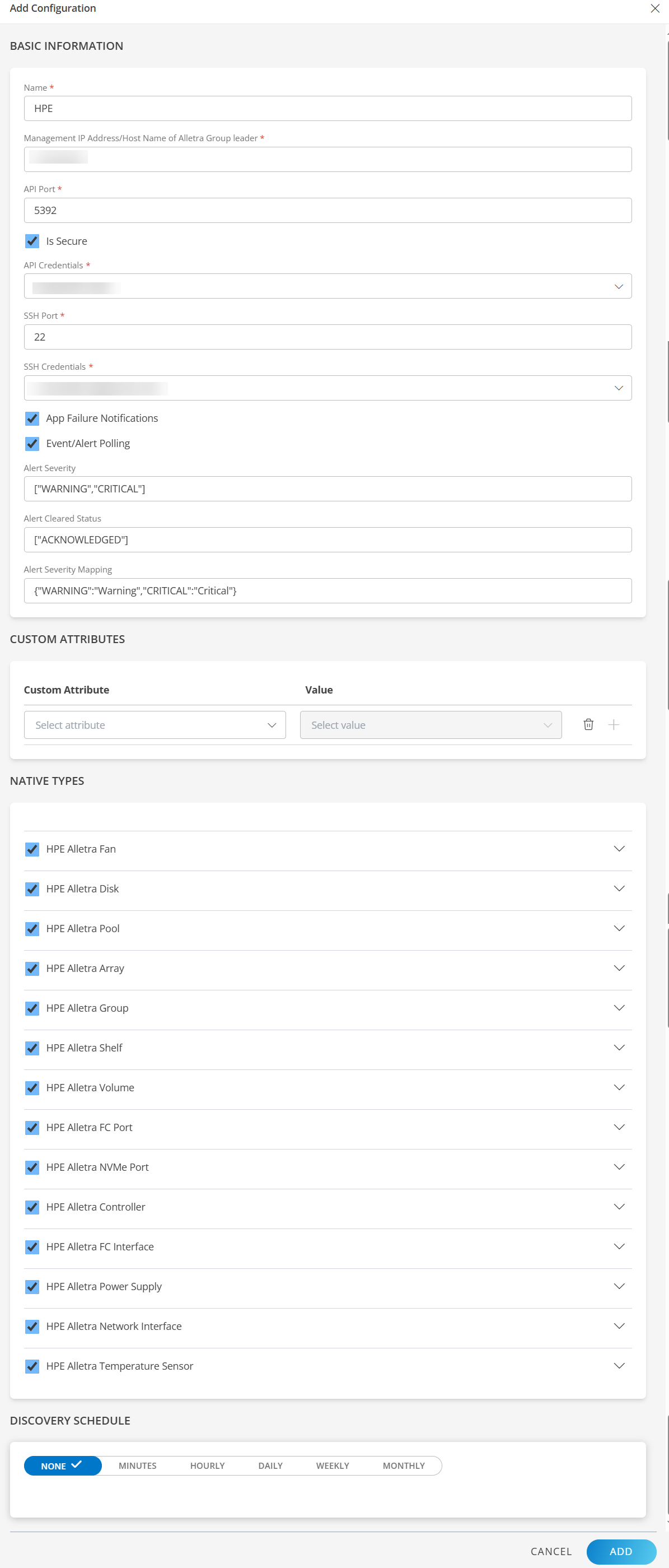
Note
Sample values shown in the configuration fields are for illustration purposes only. Use your actual integration details when configuring.Now the configuration is saved and displayed on the configurations page after you save it.
Note: From the same page, you may Edit and Remove the created configuration.
Under the ADVANCED SETTINGS, Select the Bypass Resource Reconciliation option, if you wish to bypass resource reconciliation when encountering the same resources discovered by multiple applications.
Note: If two different applications provide identical discovery attributes, two separate resources will be generated with those respective attributes from the individual discoveries.
Click NEXT.
(Optional) Click +ADD to create a new collector by providing a name or use the pre-populated name.
Select an existing registered profile.

- Click FINISH.
The application is installed and displayed on the INSTALLED INTEGRATION page. Use the search field to find the installed integration.
Modify the Configuration
See Modify an Installed Integration or Application article.
Note: Select the HPE Alletra 5000/6000 Series application.
Discover Resources in HPE Alletra 5000/6000 Series
Click here to view resources of the HPE Alletra 5000/6000 Series integration
To discover resources for HPE Alletra 5000/6000 Series:
- Navigate to Infrastructure > Search > Storage > HPE Alletra 5000/6000 Series. The HPE Alletra 5000/6000 Series page is displayed
- Select the application on the HPE Alletra 5000/6000 Series page
- The RESOURCE page appears from the right.
- Click the ellipsis (…) on the top right and select View Details.
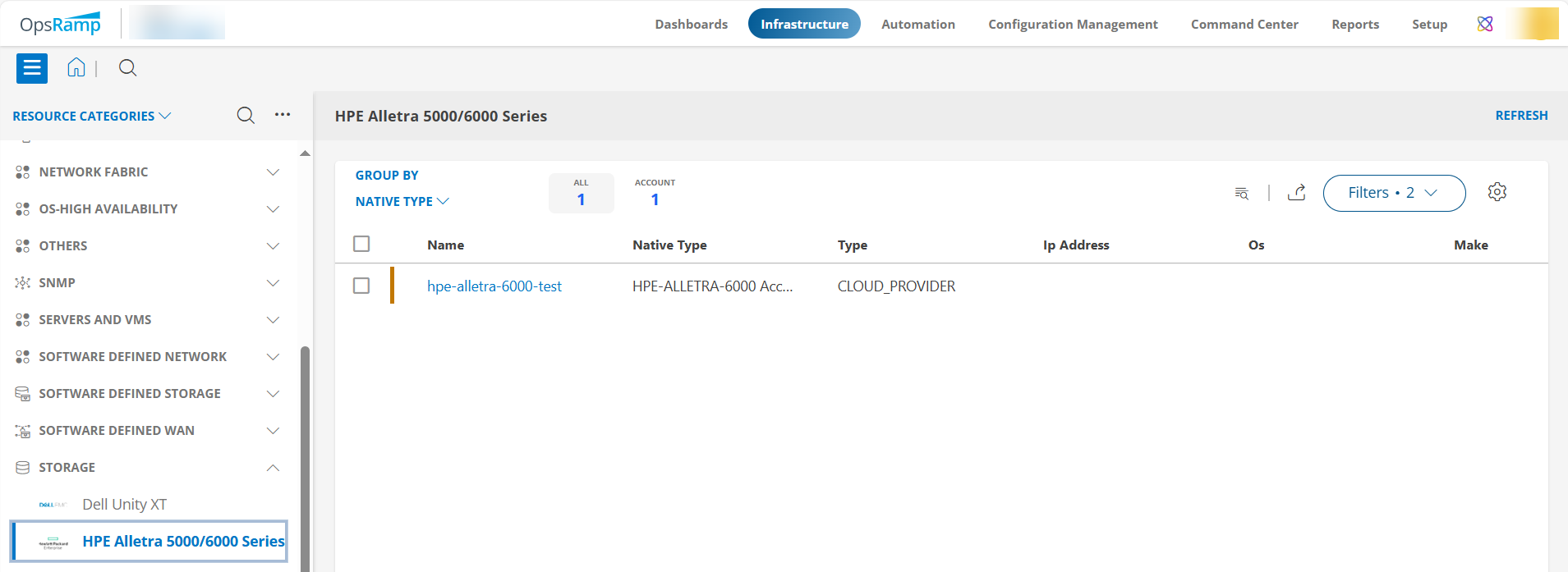
View resource attributes
The discovered resource(s) are displayed under Attributes. In this page you will get the basic information about the resources such as: Resource Type, Native Resource Type, Resource Name, IP Address etc.
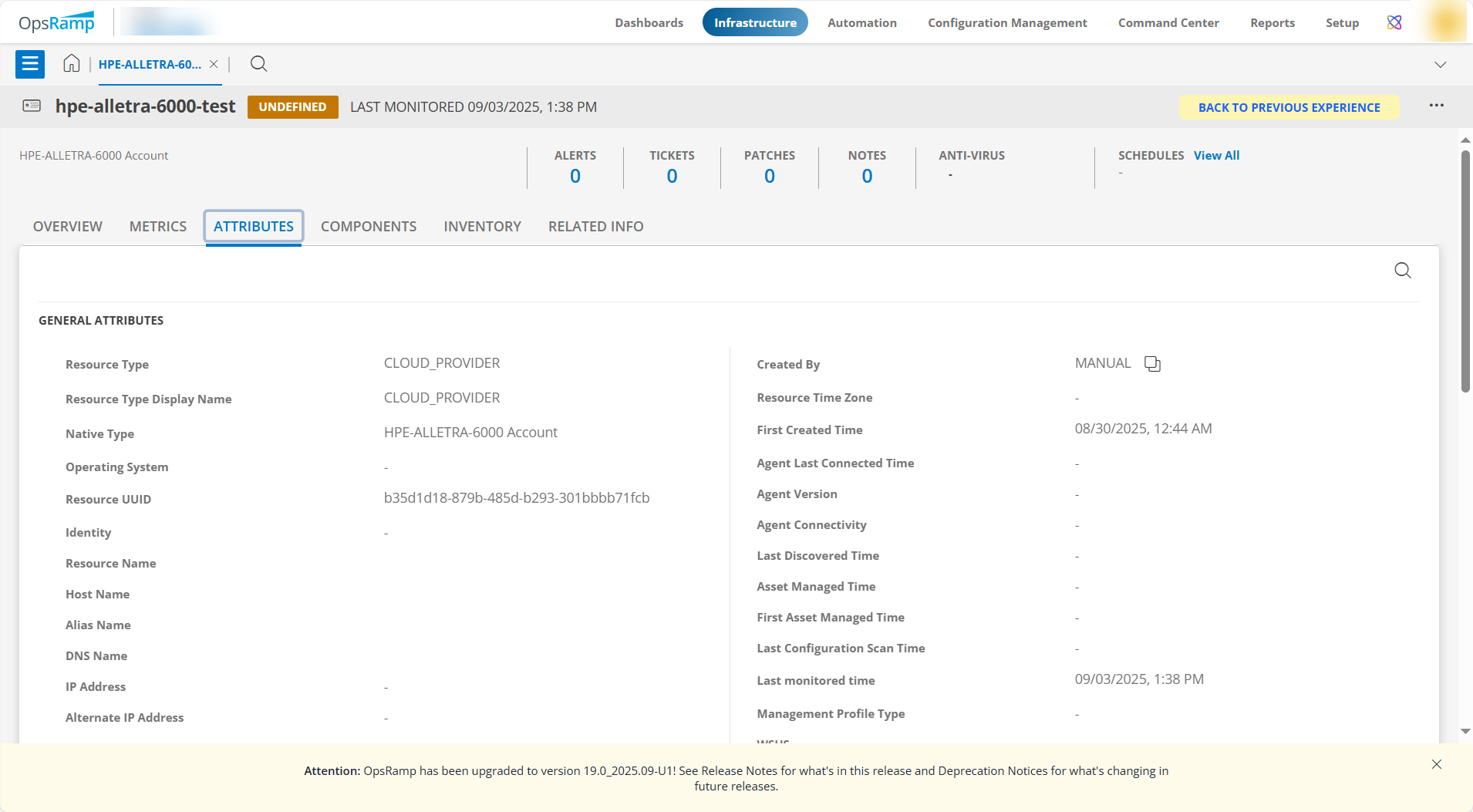
View resource metrics
To confirm HPE Alletra 5000/6000 Series monitoring, review the following:
- Metric graphs: A graph is plotted for each metric that is enabled in the configuration.
- Alerts: Alerts are generated for metrics that are configured as defined for integration.